4 Ways to Use Facebook Messenger Ads
Last updated
by
Daniel Wade
/
July 28, 2022
This article may contain affiliate links where we earn a commission from qualifying purchases.
Successful social media marketing often means continually battling an ever-increasing field of competitors for customer mindshare. It can be challenging for advertisers to find compelling differentiators. While the herd may stop at simple display ads in the customer’s news feed, there are new and better ways to capture the customer’s attention, start a conversation with them, and stay in touch.
Innovative marketing tools, such as Facebook Messenger ads, provide new ways to interact with customers. More than just placing an advertisement in front of a customer, incorporating Messenger ads into a marketing campaign provides a method for building a relationship as a trusted advisor.
Marketers that rely on Facebook to reach their customers, especially those that benefit from an ongoing relationship, can upgrade the stale “shop now” button with a “send message” button that creates an instant communications link with the customer.
1.3 billion people use Facebook Messenger every month. The best way to take advantage of Messenger's global reach is to run ads on the platform. The four ways to advertise using Messenger are:
- Messenger ads
- Messenger Stories ads
- Ads that click to Messenger from Facebook or Instagram
- Sponsored messages targeted to existing customers or contacts
Facebook Messenger Ads
Messenger ads work similarly to ads across other Facebook platforms. Depending on which setup options are selected, Facebook can automatically deliver ads to the placement that is most likely to drive campaign results at the lowest possible cost. For more specific placement results, these parameters can be edited and entered manually.
The same creatives that are used for Facebook and Instagram can also be used on Messenger. Reusing these creatives saves the advertiser time and money as well as provides a consistent look and feel for ads run across these platforms.
Facebook users will see ads in the Chats tab in their Messenger app. They display between conversations. When the user taps on an ad, they will be sent to a detailed view within Messenger. This view has a call-to-action that will take them to the destination chosen during the ad’s creation. That destination can be a website, an app, or start a conversation with a business.
The first step in setting up a Messenger Ad is to choose a marketing objective. Ad styles and options vary for the different objectives, so it is essential to choose the right objective for the ad. Options for marketing objectives are grouped into three categories. These are:
- Awareness
- Consideration
- Conversion
Options within these groups refine marketing objectives.
Awareness options include:
- Brand awareness - Increase awareness by reaching people who are more likely to be interested in it.
- Reach - Show the ad to the maximum number of people.
Consideration options include:
- Traffic - Send more people to a destination such as a website, app, or Messenger conversation.
- Engagement - Get more post engagements, Page likes, event responses, or offer claims.
- App installs - Get more people to install an app.
- Video views - Get more people to view video content.
- Lead generation - Drive more sales leads, such as email addresses, from people interested in the brand or business.
- Messages - Get more people to send messages to the business in Messenger or WhatsApp.
Conversion options include:
- Conversions - Drive valuable actions on the business website, app, or in Messenger.
- Catalog sales - Create ads that automatically show items from a catalog based on the target audience.
- Store traffic - Drive visits to a physical store by showing ads to people who are nearby.
If the Traffic, Conversions, or Messages objective is chosen, the ad builder tool will present the option to select a destination. Available destinations are Website, App, Messenger, or WhatsApp. Choosing Messenger or WhatsApp will cause a conversation to be opened when people click on the call-to-action button in the detailed view.
Selecting Website will cause a Messenger browser to open up on the destination website when the call-to-action button is clicked. And, selecting App will launch the business' app when the call-to-action button is clicked.
Next, Automatic Placements or Edit Placements is selected. Automatic placements are designed to deliver ad impressions to the placement most likely to drive campaign results at the lowest possible cost. When choosing Edit Placements, Messenger can only be selected if Facebook Feed is also selected.
Lastly, the Audience, Budget, Schedule, and Ad Format can be selected. These options are consistent with Facebook Feed options and will be familiar to anyone accustomed to Facebook advertising.
Messenger Stories
Just as with Facebook and Instagram, ads can be displayed in Messenger Stories. Messenger Stories ads are full-screen mobile experiences that are created for swift and engaged consumption. They capture the user’s attention in an instant, but they leave a lasting impression. Facebook claims that 1 in 2 people say they have visited a website to buy a product or service after seeing it in Stories.
A notable caveat is that Messenger Stories ads are only available as an enhancement to Stories ads running on Instagram, or as an addition to campaigns running in the Facebook Feed. To create an ad in Messenger Stories, simply choose a marketing objective that supports Stories as a destination. These options are Conversions, App Installs, Traffic, Brand Awareness, or Reach. While Messenger Stories is an automatic placement for these five objectives, they are not currently available as a standalone placement.
Ads that Click to Messenger
Start conversations with ads that click to Messenger. Ads that click to Messenger are Facebook, Instagram, or Messenger ads that transfer people into a Messenger conversation with a single click.
Advertisers can use ads that click to Messenger to reach people at scale, then continue to interact with each individually, in Messenger. Whether they want to learn about a new product or need to resolve an issue, businesses can tailor their interactions to meet the customer’s specific needs.
These ads work with two objectives: Messages and Conversions. During ad creation, both the ad and the welcome experience people see in Messenger after they click on the ad are created. It is important to note that when using ads that click to Messenger the ad cannot target people under the age of 18.
The Messages objective optimizes the delivery of ads to people more likely to respond to the business in Messenger. Advertisers should use the Conversions objective if they're tracking events with a Facebook pixel and driving conversion events at scale.
When creating a new template, choose to either Start Conversations or Generate Leads. The Start Conversations option will enable prompts to tap within Messenger to initiate a conversation. Select Generate Leads to collect information in Messenger from people interested in the business using a question and answer flow.
Sponsored Messages
Sponsored messages allow advertisers to send highly targeted promotions directly to the people who have already talked to their business in Messenger. Retargeting customers in this manner helps companies retain mindshare with the customer by informing them about specials, events, and new products. For anything more than inexpensive commodities making a sale can be a process. Businesses can keep that process moving forward with tools like Sponsored messages.
When running Sponsored messages, it is essential to have the resources in place to be responsive to inquiries from customers. Customers will expect an immediate and relevant reply or alternately a message about when they can expect an answer to their specific question.
To create a sponsored message, choose the Messages objective under the Consideration group. Under the Message Destination, choose Messenger. Use the dropdown menu under Messenger to select Sponsored Messages, then select the correct Page.
Under Audience, choose to create a New Audience or use a Saved Audience. Further refinement of the audience can be made using Facebook targeting, additional custom audiences, or custom logging in-app events. Sponsored messages will not be sent to conversations that have been active in the past 24 hours or inactive for over six months. Only one sponsored message will be delivered per person, per ad set.
Conclusion
Choosing the correct type of Facebook Messenger ad and then correctly setting it up can seem like a daunting task. That's not so. While the information presented above may seem intimidating, it is given only to alert the reader to those items that will need some consideration to save time during the setup process. Facebook’s step-by-step setup tool explains each choice and will, in many cases, not allow the user to make incompatible choices.
Armed with this information, even a novice advertiser is ready to create a Facebook Messenger ad. Begin by choosing the type of ad that will best meet your objective for that marketing campaign.
- Messenger ads - display in the Chats tab in the Messenger app. They display between conversations.
- Messenger Stories ads - are full-screen mobile experiences that are created for swift and engaged consumption.
- Ads that click to Messenger from Facebook or Instagram - used to reach people at scale, then continue to interact with each individually, in Messenger.
- Sponsored messages targeted to existing customers or contacts - send highly targeted promotions directly to the people who have already talked to their business in Messenger.
Open the Facebook Ad Creation tool and follow the prompts. Let the information presented above act as a guide, providing the ability to look ahead at what information will be needed to make an informed decision on each step of the process.
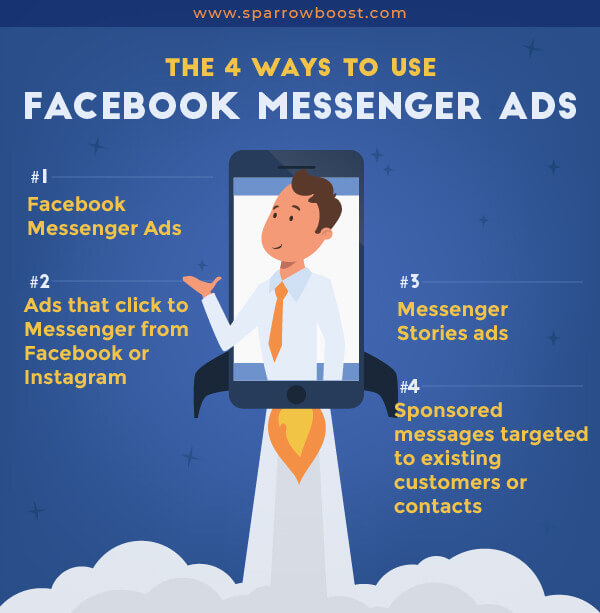
About THE AUTHOR

Daniel Wade
After working for multiple digital advertising agencies and managing hundreds of client accounts and spending millions of dollars via Google Ads, Facebook Ads, Native Ads and Direct Media Buying, I took things out on my own and started SparrowBoost. Now, my tight-knit team and I continue to get smarter and more efficient at running our own campaigns and we share our knowledge with you.
Learn more about SparrowBoost










































































































































